How to Remove Sensitive Content on Twitter (X)
Have you tried accessing a tweet on Twitter (X) and you saw something like “This media may contain sensitive material. Your media settings are configured to warn you.”? Well, it’s quite normal and X is known to often hide posts it marks as sensitive content. Removing such warnings isn’t something difficult and it could be gotten rid of completely.
Most times when Twitter places sensitive content warnings on posts, it could be on photos, videos, or tweets that include violence, adult material, or other flagged topics. Sometimes, even regular content gets marked sensitive by mistake.
If you’ve always tried to get rid of the warning messaging about sensitive content or want to view one, this guide is for you. We’ll walk you through how to remove sensitive content on Twitter. Also, the guide covers viewing a twitter profile without having an account and also ways to see deleted tweets.
If you’ve always tried to get rid of the warning messaging about sensitive content or want to view one, this guide is for you. We’ll walk you through how to remove sensitive content on Twitter. Also, the guide covers viewing a twitter profile without having an account and also ways to see deleted tweets.
For curated recommendations, you might also like this list of the best Twitter accounts to follow
What Is Sensitive Content on Twitter (X)?
By default, Twitter automatically flags some tweets as “sensitive” that’s if they include graphical or adult content. And when that happens, a message like what's below will be shown:
“This media may contain sensitive material. Your media settings are configured to warn you...”
While it’s not a serious thing, the warning is just meant to protect users who don’t want to see this kind of content. But if you're okay with viewing it and want to turn off the warning.
How to Remove the Sensitive Content Twitter
When it comes to displaying sensitive content on X, you can get it done in two different ways. It can either be done on the desktop version across different browsers and on the dedicated mobile app for Android and iOS.
Removing Sensitive Content on X On PC
- Step 1: Go to x.com on any of the web browsers of your choice and log in your account.
- Step 2: In the left-hand menu, click on the option that says More.
- Step 3: Now select Settings and Support, then navigate to Settings and Privacy.
- Step 4: Click on Privacy and Safety > Select the option for “Content You See”
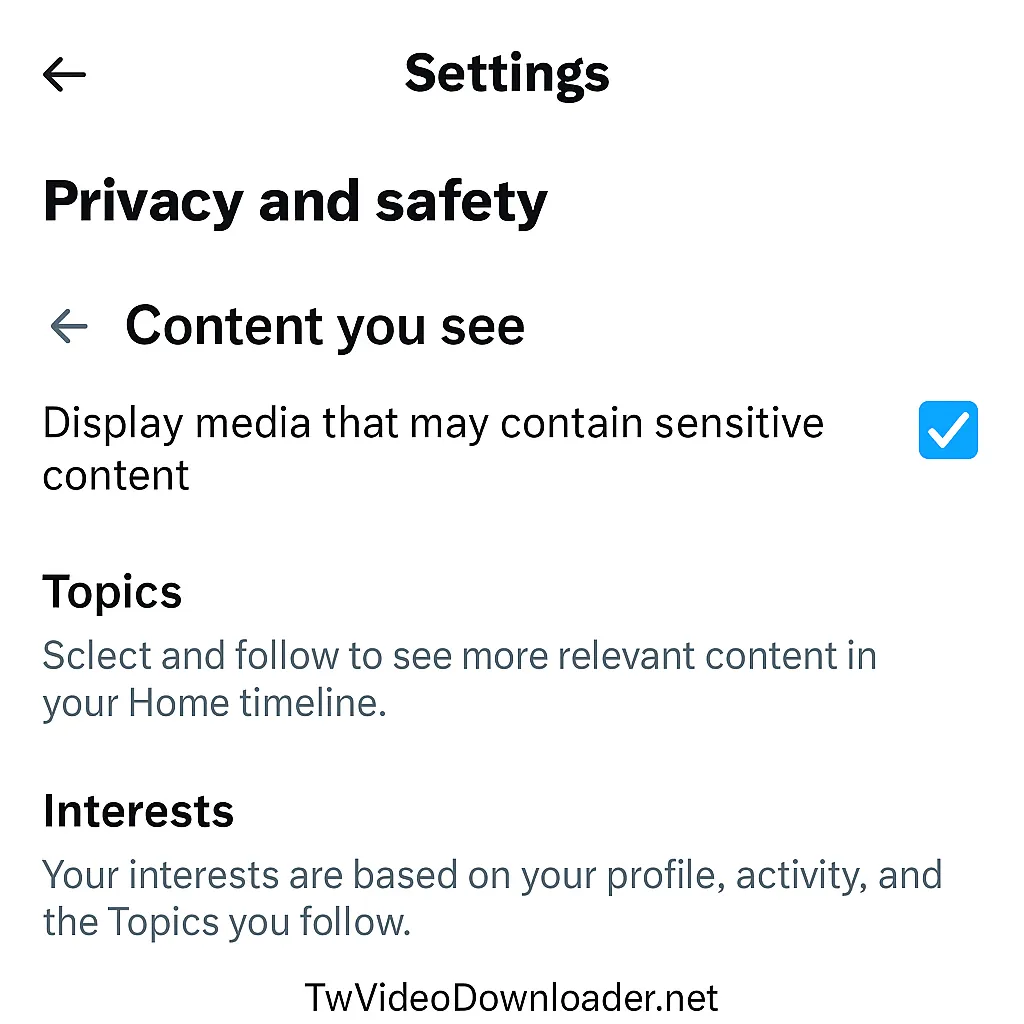
- Step 5: Under Content You See > click on Sensitive Media > You’ll see Graphic Violence, Adult Content and Other.
- Step 6: If it’s Graphic Content you want to view, click on it and change the option from Warn to Show All.
- Step 7: You can repeat the same thing for the other two sensitive media options. Once done, you’ll be able to view most flagged posts without a warning.
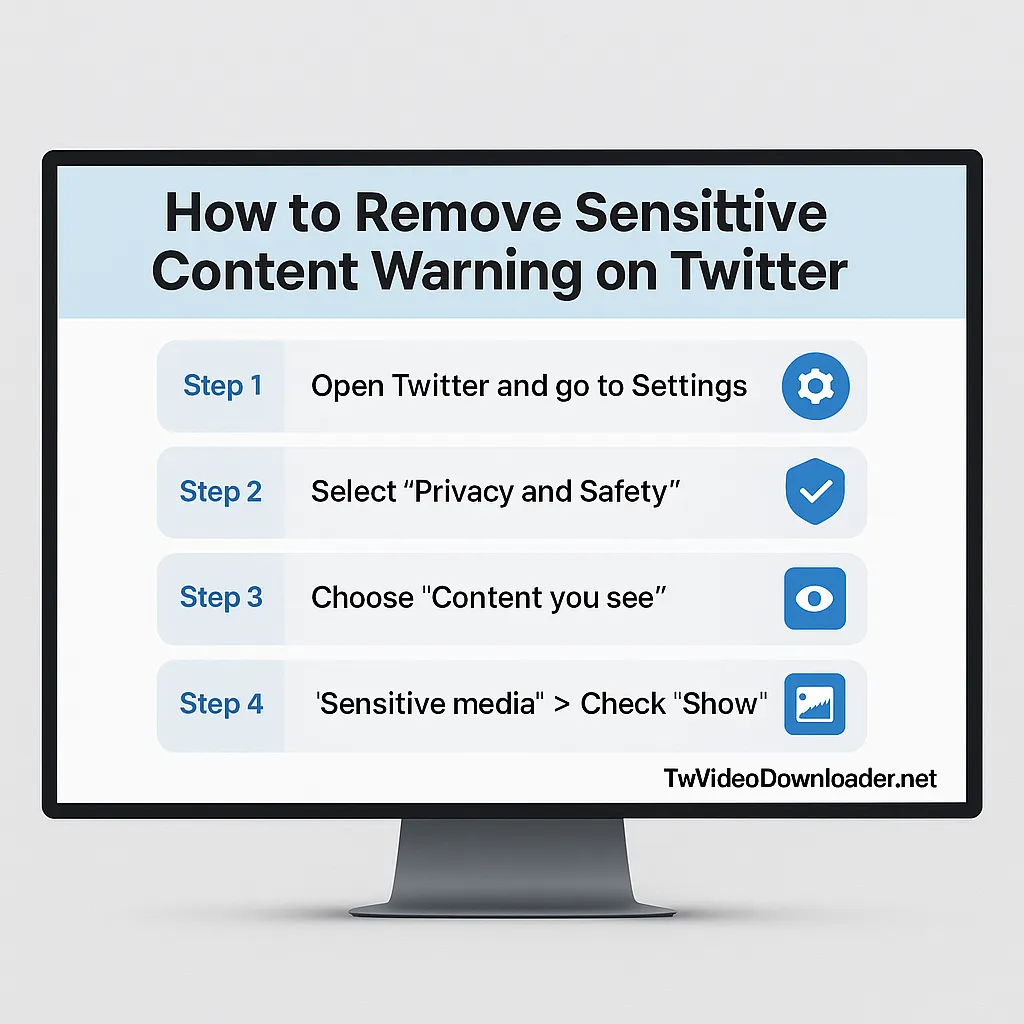
Removing Sensitive Content on Twitter App
- On your Android or iOS device, Open the Twitter (X) app.
- Tap your profile picture and go to Settings and Support > Settings and privacy.
- Choose Privacy and safety and navigate to Content you see > Sensitive Media.
- Under Sensitive Media, choose the type of content you want to see, then change the option from Warn to Show All.
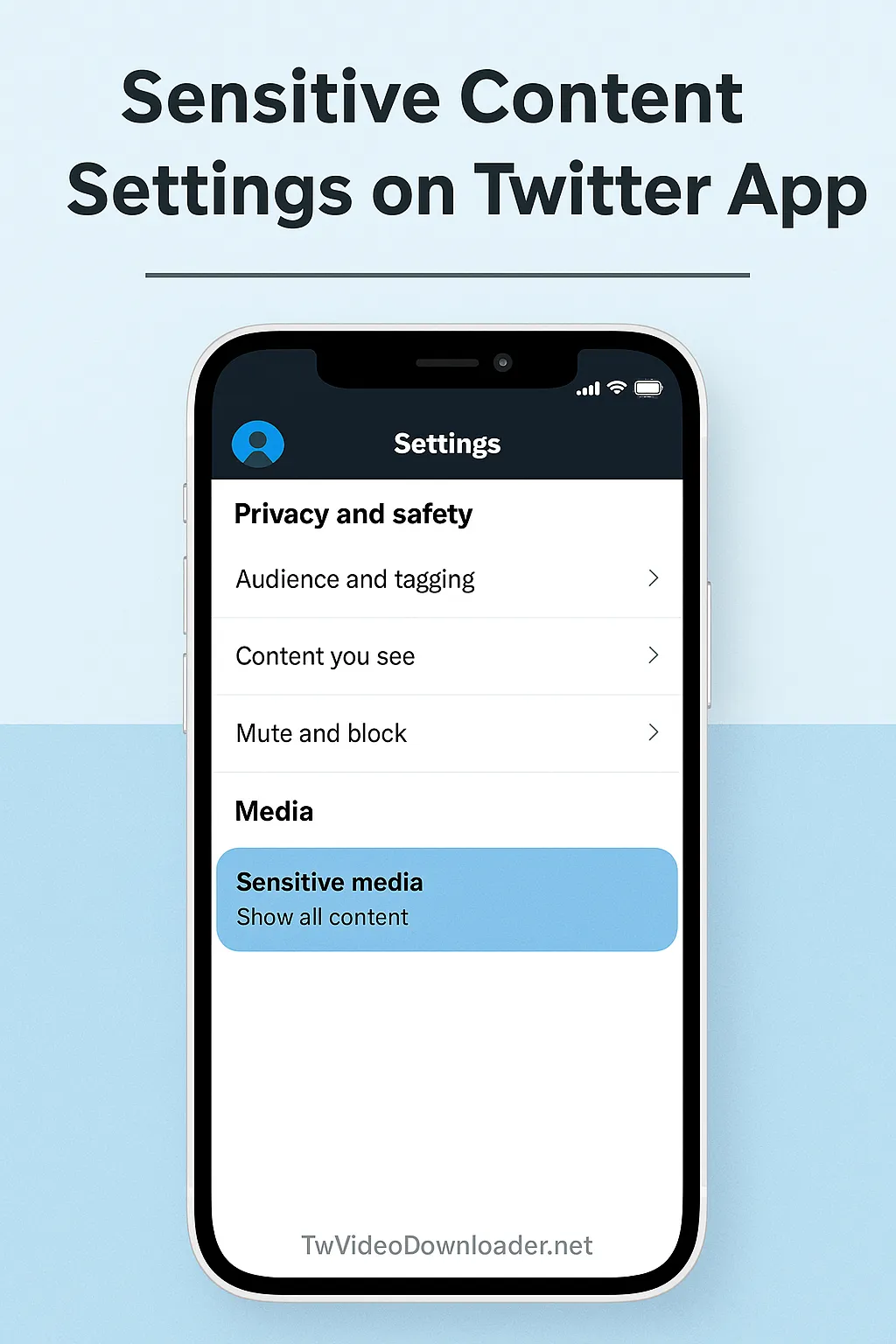
- Once done, you’ll be able to view most flagged posts without a warning from the Twitter app on your mobile device.
How to View Sensitive Accounts on X
- Go to the profile of the user you want to access their sensitive content.
- You might see a warning about the user serving sensitive content. Click the option to view their profile regardless.
- Alternatively, go to Settings > Privacy and Safety > Content you see. Then enable all options under Sensitive Media to Show All.
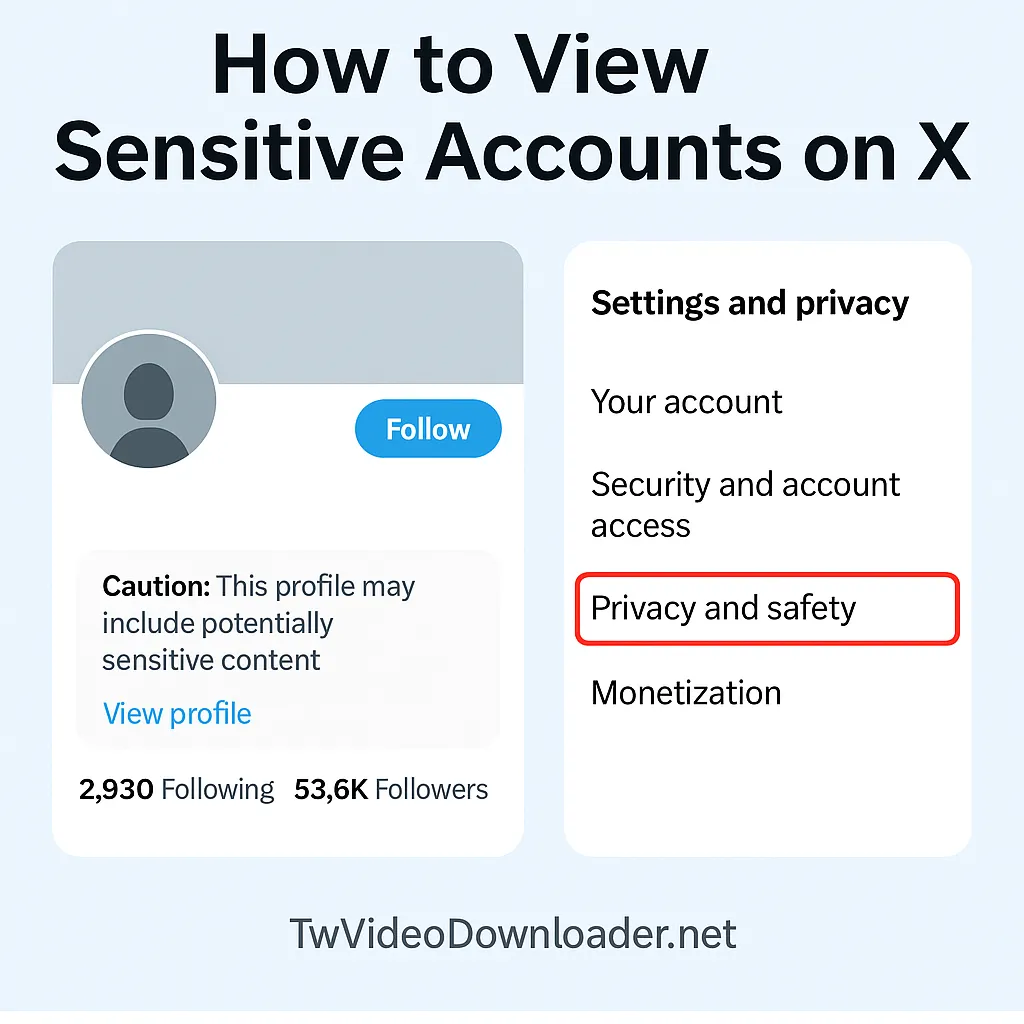
How to View Twitter (X) Without an Account
By default you don’t need to have an account before you can browse Twitter, tweets from individuals and much more. However, the experience will be limited.
You don’t always need an account to browse X, but the experience is limited.
Here’s what you can do:
- View public profiles by typing the URL:
https://x.com/username(Replace username with the person’s actual handle.) - Use Google search like:
site:x.com funny tweets
or
site:x.com @elonmusk - View individual tweet links shared elsewhere. If it contains a video and you’d like to save it, use our free Twitter video downloader.
But here’s what you can’t do:
- You won’t see sensitive content.
- You can’t like, reply, or retweet.
- You might hit a login wall when scrolling too far or trying to open replies.
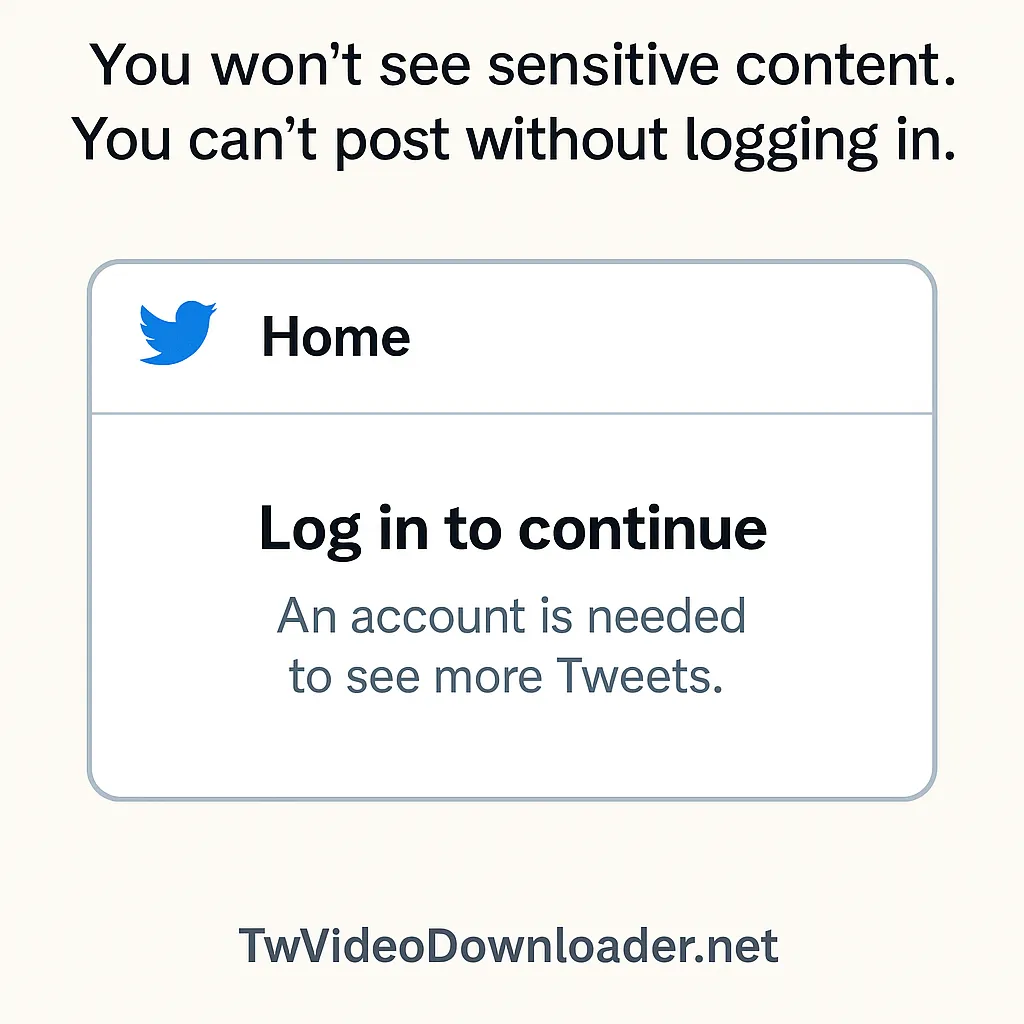
How to See Deleted Tweets
Step 1: Visit Wayback Machine
Wayback Machine is an internet tool that’ll let you access archived pages from the internet. Click on this link https://archive.org/web/ to access the Wayback Machine
Step 2: Paste Twitter Url
Now you have to copy and paste the url profile of the person you want to view their deleted tweets. Note: You can also use it for your personal account.
Step 3: Choose Date
Once you’ve entered the URL of the twitter profile you want to access deleted tweets from. You’ll see different years, months and dates.
Step 4: Select Timestamp
Right after you’ve hovered on the actual date you want to access content from, click on the particular time. After that, you’ll be able to browse content from that period.
Conclusion
Twitter always tries to keep the balance between what users see and what they don’t. If you’re okay with the type of content displayed in your account, it’s okay to leave things on manual settings. But always be careful of what you share or repost — once something’s public, it can go viral quickly.

Claire Weston

Keep Learning

 Claire Weston
Claire Weston
How to Permanently Delete Your X (Twitter) Account
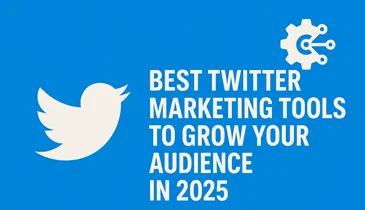
 Claire Weston
Claire Weston
Best Twitter Marketing Tools to Grow Your Audience in 2025
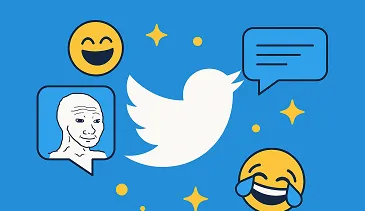
 Claire Weston
Claire Weston